
Understanding the Pomodoro Method: The Pomodoro Technique is a time management approach developed by Francesco Cirillo. It involves breaking work into focused intervals, typically 25 minutes long, called “Pomodoros,” followed by short breaks. This method aims to enhance concentration, reduce burnout, and promote efficient task completion. For more information than you need, check out this Wikipedia Article
- Implementing the Pomodoro Technique in Your Business:
- Choose a timer that works for you: There are many free & paid choices. Click Here for a post outlining the features and benefits of various Pomodoro Times.
- Set Clear Goals: Before embarking on your Pomodoro journey, define clear and specific goals for each work session. This helps maintain focus and ensures that each Pomodoro contributes to your overall business objectives.
- Plan Your Pomodoros: Create a schedule outlining the tasks to be accomplished during each Pomodoro. Prioritize your tasks based on urgency and importance to maximize productivity.
- Eliminate Distractions: During your Pomodoros, eliminate potential distractions such as phone notifications, social media, or unnecessary interruptions. Designate a distraction-free zone to optimize focus and concentration
- Choose a timer that works for you: There are many free & paid choices. Click Here for a post outlining the features and benefits of various Pomodoro Times.
- Unleashing the Benefits of the Pomodoro Technique:
- Time Mastery: By embracing the Pomodoro Technique, you gain a deeper understanding of your time utilization. It allows you to analyze your work patterns, identify time-wasting activities, and optimize your productivity.
- Increased Productivity: The structured nature of the Pomodoro Technique promotes a sense of urgency and accountability. The focused work intervals help combat procrastination and encourage task completion, leading to increased productivity in your business.
- Improved Focus and Mental Agility: Regular breaks between Pomodoros serve as mental rejuvenation periods. Engaging in brief physical activities or relaxation exercises during these breaks can revitalize your mind, improving focus and mental agility.
- Time Mastery: By embracing the Pomodoro Technique, you gain a deeper understanding of your time utilization. It allows you to analyze your work patterns, identify time-wasting activities, and optimize your productivity.
In the world of business, mastering time management is paramount. The Pomodoro Technique offers a powerful approach to time management enabling you to maximize productivity and accomplish tasks efficiently. By implementing the Pomodoro Technique in your business you will unlock your true potential, increase productivity, and achieve remarkable results. Whenever you find your procrastinating embrace the Pomodoro Technique. Simply pick a task, start the timer and get something done!
In fact, here is a picture of my set up, using the PowerPom app to write this very article!
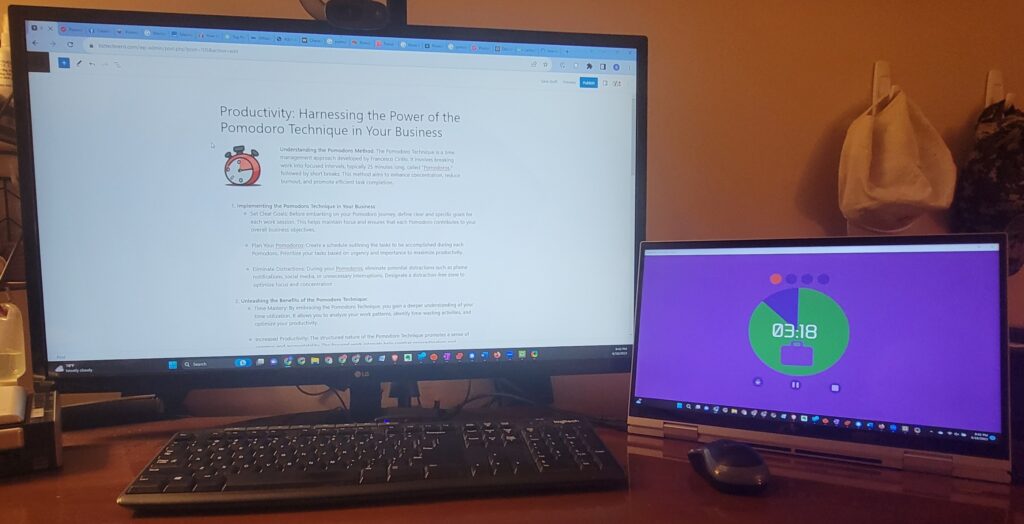

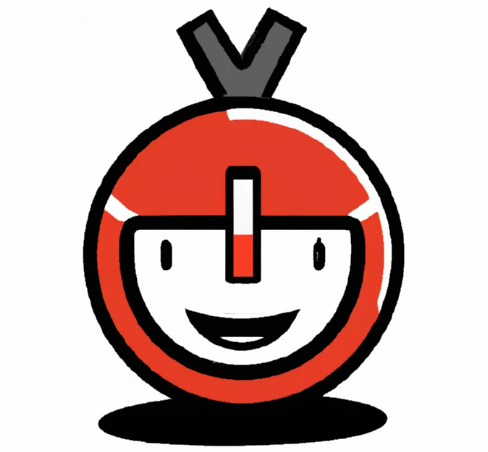

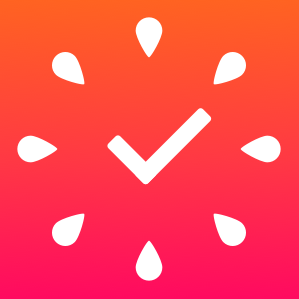


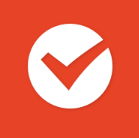
 “In use” section
“In use” section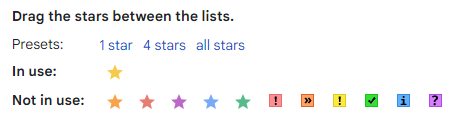
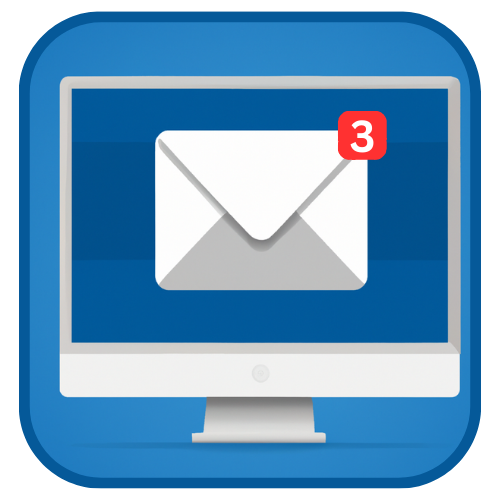
 . Soon items will start coming in, and you need to have a method to process them.
. Soon items will start coming in, and you need to have a method to process them.